Quick Budget Actions
When it comes to managing your budget, we want to make it as quick and easy as possible. With that in mind, we have created tools to allow you to perform quick budget actions on multiple categories at once to minimize repetitive tasks.
In This Article
🌎 Web Application
Action Center
When you check one or more categories, quick budget action buttons will appear on the right side in the action center. This not only enables you to perform actions on multiple categories at once but also allows you to sum up useful budget information from various categories.

Fund Short
This is the amount of money still needed based on your goals for the selected categories.
Overspent
This is the total amount you have overspent in the selected categories, calculated by summing the negative balances.
Overbudget
The total amount you have budgeted over the goal amount for the selected categories.
Goal
The total goal amount for the selected categories.
Budgeted
The amount of real dollars you have allocated towards the selected categories.
Activity
The total transaction activity for the selected categories is calculated by summing both positive and negative amounts.
Balance
The total balance remaining for the selected categories.
Action Buttons
Each button, in addition to displaying its name and description, will also indicate the impact on your budget based on the selection made.
Empty Budgeting
The 'Empty Budget' button allows you to quickly remove all the budgeted dollars for the month from one or multiple categories with a single click.
Budget Half
The "Budget Half" button allows you to fund a category 50% of your monthly goal amount. This approach of splitting your monthly goal into two halves can be practical for budgeting. It's especially useful if some or all of the funds aren't needed until later in the month or even a subsequent month. It's an effective strategy for those using the Half-Payment Budget Method.
Budget Full
Quickly fund the category to 100% for the month based on your goal. This is a great way to swiftly set aside money for fixed expenses that you will need to cover before your next paycheck. This can also be useful on your final paycheck of the month when you are going through and fully funding your categories.
Zero Balance
Zeroing the balance automatically adjusts the budgeted amount to achieve a category balance of $0. This action is useful at the end of the month for clearing out any excess money in a category. If the category isn't a sinking fund or one you intend to build a balance for, you can zero it out at month's end, allowing those excess dollars to be used towards other goals. If you've overspent in some categories, this action will add money to cover the overspending.
📱 Mobile Application
Action Center
When you select one or more categories, a quick budget action center button will appear at the bottom of the screen. Besides allowing you to take actions on multiple categories at once, it can also be used to aggregate useful budget information from multiple categories.
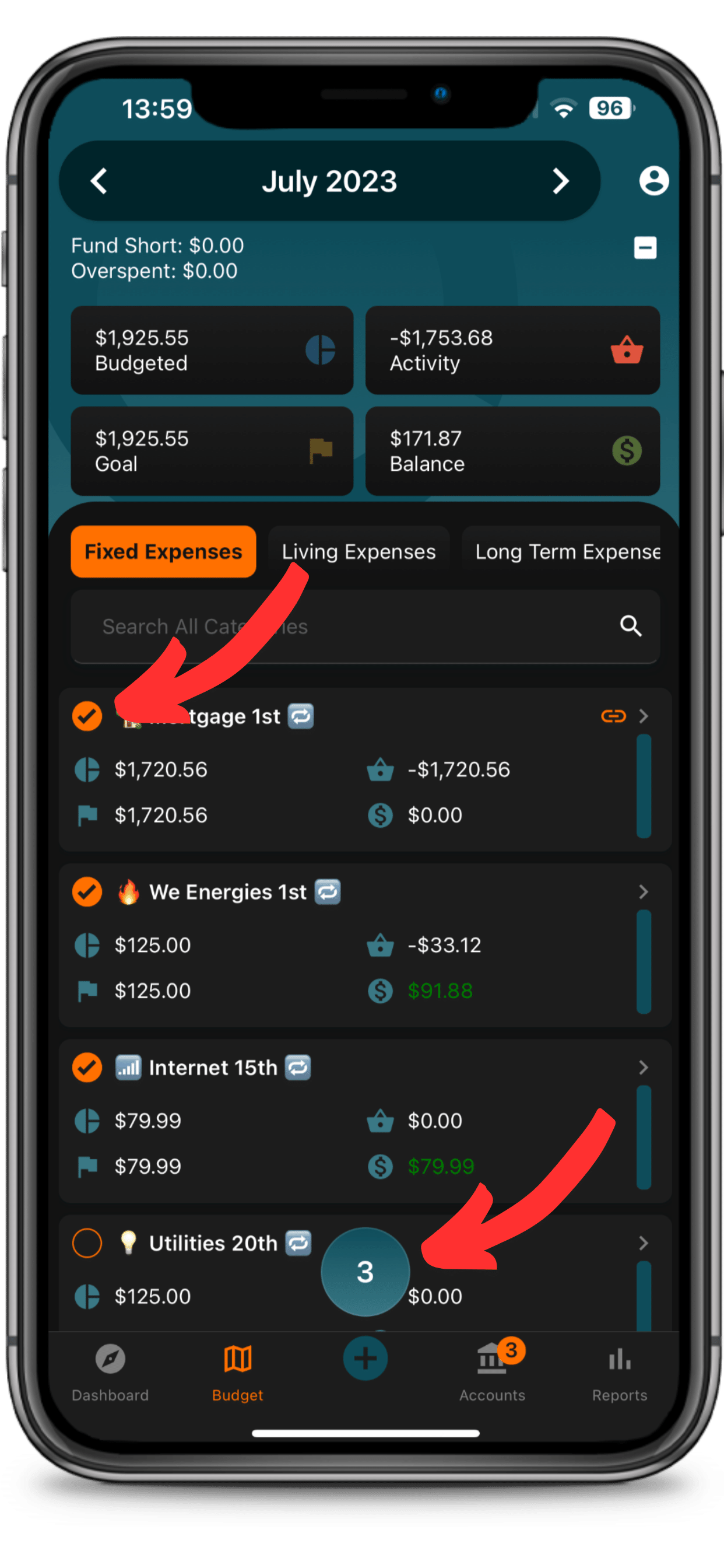
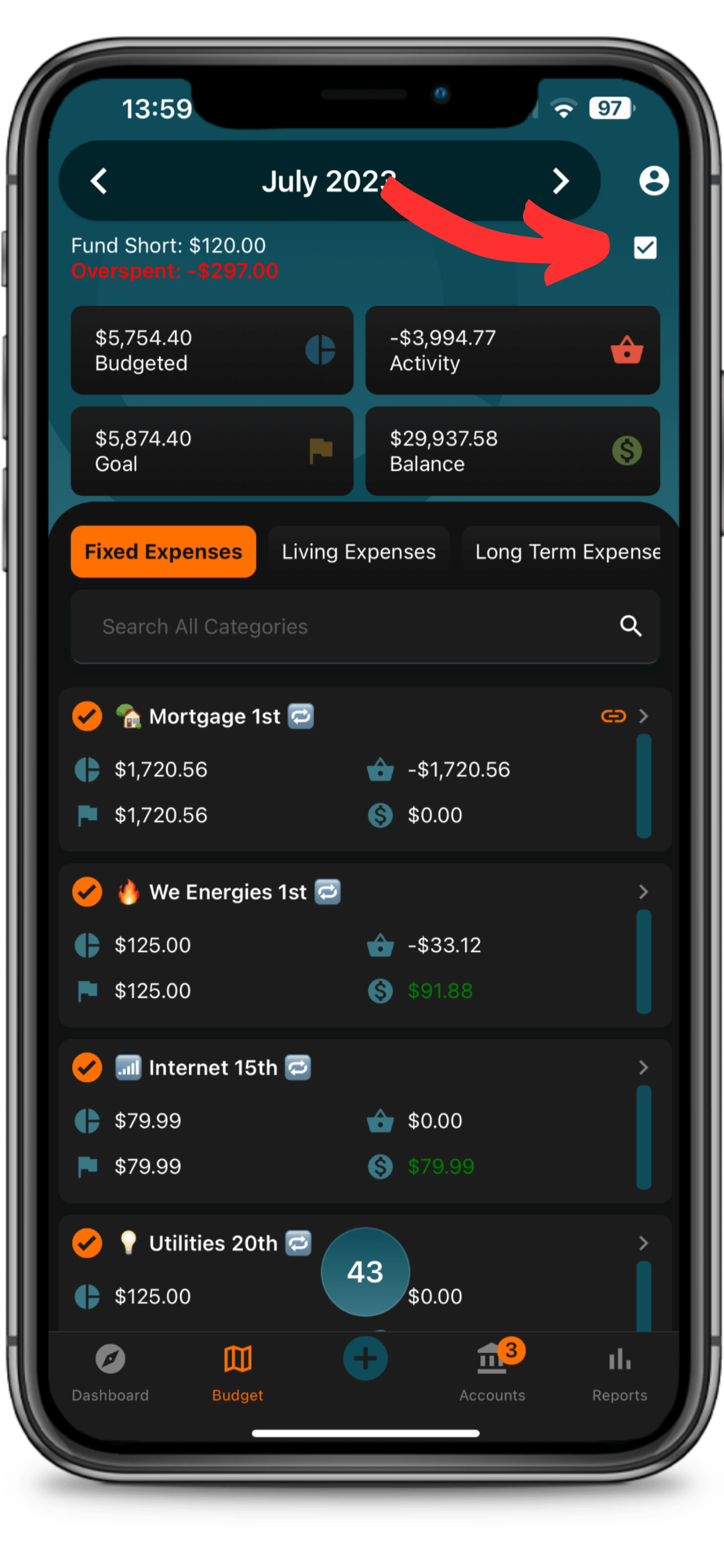
Within the Quick Budget Action Center, in addition to the action buttons, you can access more information. This includes a comparison of activity between selected categories to the previous month. It also shows how close you are to achieving your goals for the chosen categories.


Fund Short
This is the amount of money still needed based on your goals for the selected categories.
Overspent
This is the total amount you have overspent in the selected categories, calculated by summing the negative balances.
Overbudget
The total amount you have budgeted over the goal amount for the selected categories.
Goal
The total goal amount for the selected categories.
Budgeted
The amount of real dollars you have allocated towards the selected categories.
Activity
The total transaction activity for the selected categories is calculated by summing both positive and negative amounts.
Balance
The total balance remaining for the selected categories.
Action Buttons
Empty Budgeting
The 'Empty Budget' button allows you to quickly remove all the budgeted dollars for the month from one or multiple categories with a single click.
Budget Half
The "Budget Half" button allows you to fund a category 50% of your monthly goal amount. This approach of splitting your monthly goal into two halves can be practical for budgeting. It's especially useful if some or all of the funds aren't needed until later in the month or even a subsequent month. It's an effective strategy for those using the Half-Payment Budget Method.
Budget Full
Quickly fund the category to 100% for the month based on your goal. This is a great way to swiftly set aside money for fixed expenses that you will need to cover before your next paycheck. This can also be useful on your final paycheck of the month when you are going through and fully funding your categories.
Zero Balance
Zeroing the balance automatically adjusts the budgeted amount to achieve a category balance of $0. This action is useful at the end of the month for clearing out any excess money in a category. If the category isn't a sinking fund or one you intend to build a balance for, you can zero it out at month's end, allowing those excess dollars to be used towards other goals. If you've overspent in some categories, this action will add money to cover the overspending.
